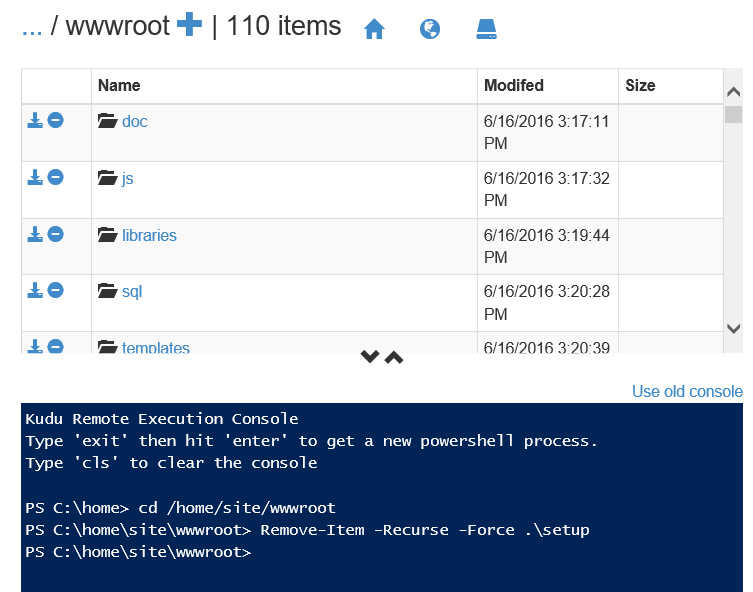Search for another article…

Kudu is a web interface tool to help you debug and install extensions on your CloudSite. It offers debugging tools, PowerShell access, an add-on installer, and access many other useful features! As an example, we'll use Kudu to access PowerShell and delete a directory. Before we get started you will need to retrieve your publishing credentials:
- Log in to your GearHost Account
- Select the CloudSite you want to edit
-
Click on the
publish tab
Note: Currently you only get one username but if your password ever gets compromised you can reset it by clicking the blue button that says "Reset Password"
Once you have your publishing credentials:
- Navigate to
https://{yoursitename}.scm.gear.host. You will also need to enter your deployment credentials when prompted. Login using $yoursitename as the username and use your publishing password. - Access PowerShell by going to the Debug Console menu and selecting Powershell.
- In this step, I'm using the cd command to change my working directory to /home/site/wwwroot/. From here I can see all of my files and folders. I'll be running a command to recursively delete a folder named setup.
Tip: You can execute scripts, or run other commands using Powershell. If you're unfamiliar with the command line you can click here to view more detailed information. Running a Node.js application? You can check out our documentation here for some quick tips!
Contribute to this article
Want to edit or suggest changes to this content? You can edit and submit changes to this article using GitHub.